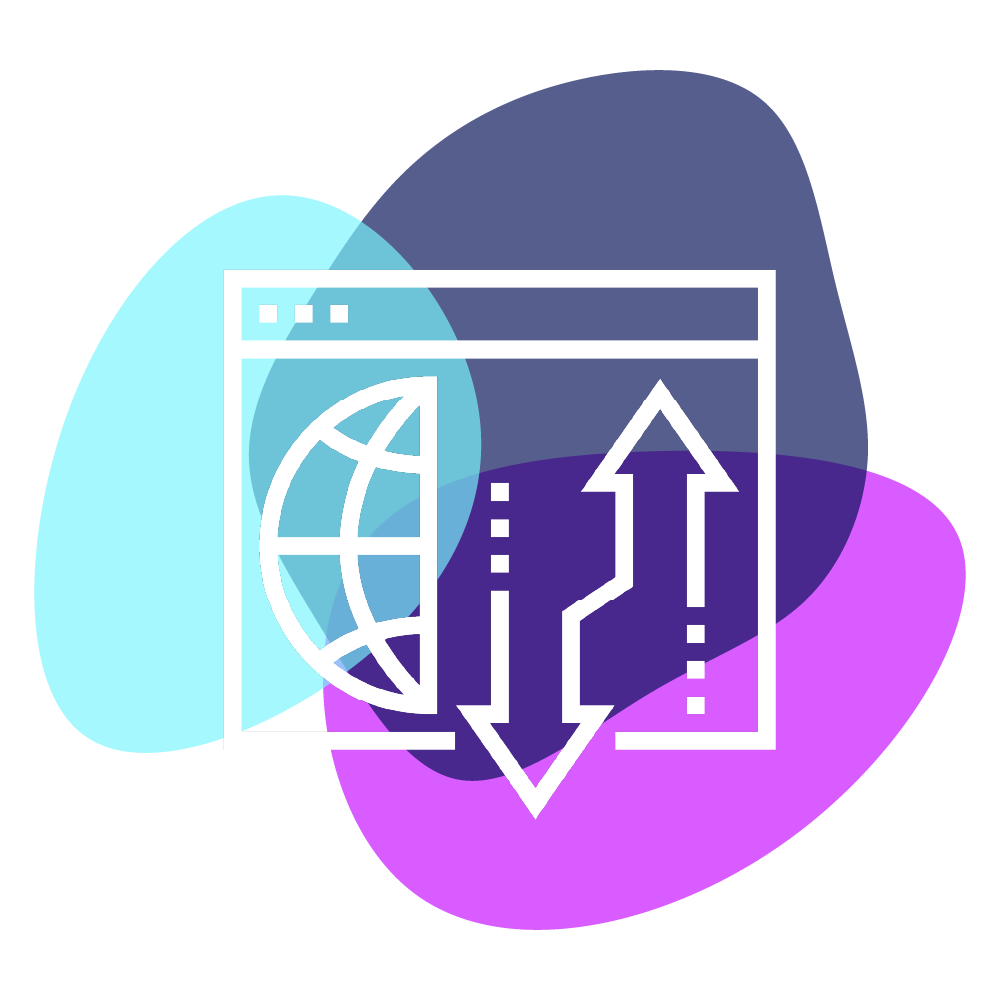Iammybrand can help you forward your domain to a different URL and connect it to a separate website, social media page, or even your favorite YouTube channel. Here’s how:
- Log in to your Iammybrand Domain Control Center. If you need help logging in, find your username or password.
- Select your domain name from the list to access the Domain Settings page.
- Under Additional Settings, select Manage DNS.
- Under Forwarding, select Add next to Domain or Subdomain. If you select a subdomain, enter the subdomain (maximum of 25 characters) in the Subdomain field.
- Under Forward to, choose http:// or https:// for the destination URL your domain will forward to. Note: This field is specific to the destination URL only. The domain being forwarded will not be SSL enabled or forward over https, as that functionality is not currently supported. You may be able to set up https-enabled forwarding through your hosting platform.
- Enter the destination URL in the blank field. This is where we’ll send visitors to your domain name.
- First and last characters must be a number or letter
- Periods (.) are supported
- Maximum of 1000 characters
- Consecutive periods (…) are not supported
- Underscores (_) are not supported
- Under Forward type, select 301 redirect.
- Choose your forwarding Settings to determine how your redirect will function:
- Forward only: Redirects to the site you specified in the Forward To field and the destination URL will show in the browser address bar. We recommend using this option.
- Forward with masking: Redirects to the site you specified in the Forward To field and your domain name will show in the browser address bar instead of the destination URL. Enter your details for at least one of the Meta Tag types:
- Title: A short phrase (maximum 80 characters) that displays on the browser tab and in search results.
- Description: A short description (maximum of 150 characters) of your website to display in search engine results.
- Keywords: A list of keywords (maximum of 500 characters) that describes the content and purpose of your website.
- Select Save. We’ll automatically update your domain to Iammybrand nameservers if they aren’t with us.
- Most DNS updates take effect within an hour but could take up to 48 hours to update globally.